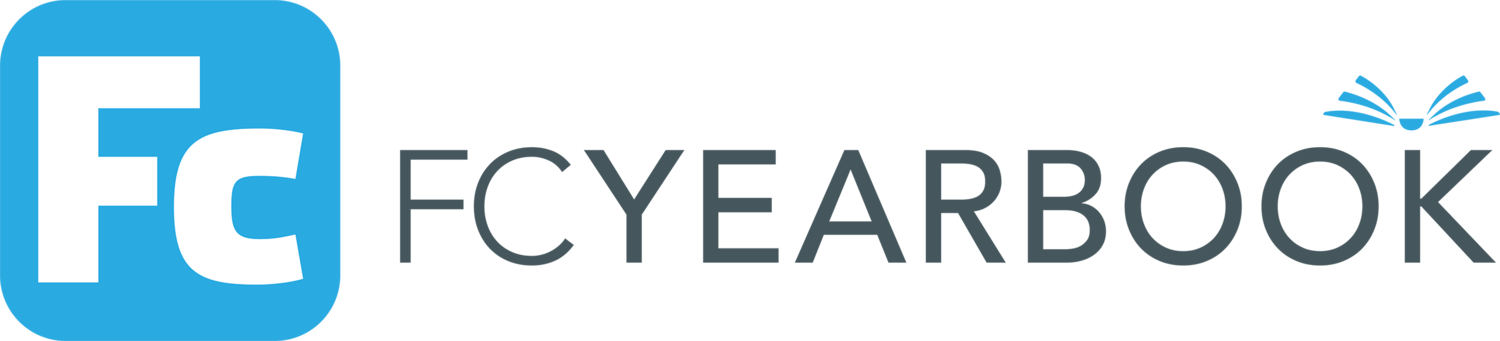Help
Signing the Yearbook
You can sign each person’s yearbook with one text message. Make it great and be nice, because just like the print yearbook, they’ll be seeing it years from now and there’s no taking it back!
Tap the person you want to send to, pick “Type it”, type your message and SEND and only they will see it. They’ll see a text talk bubble from you on their yearbook, and you’ll see a gray icon on the bottom of their portrait that shows that you signed their book.
If you’ve already sent something, tap “SENT” and you can see what you sent.
You can’t edit, undo or delete anything you send…so BE NICE! You can only send one message to each person in the book and a message is Forever!
Stickers
SENDING STICKERS If enabled in your yearbook, you can send up to three stickers to each person in the yearbook. Just tap the person you want to send to, pick STICKER IT. Pick a sticker and place it anywhere on that page—you can resize the page as well as the sticker. Tap anywhere else in the yearbook to place a sticker in that spot in someone else’s yearbook.
Once the sizes are right, you can adjust the rotation of the sticker.
Tap the sticker to send and off it goes—only that person will see it. You can place stickers on any page. If it’s not a the portrait photo page, tap anywhere on the page to select who to send to and place the perfect sticker.
The gray icon on the bottom of their portrait shows how many stickers you sent them. You can always tap on a sticker you’ve received to see who it’s from and delete it if you don’t want to see it anymore.
SHOW STICKERS from the top menu lets you turn on or off stickers you received, but also see what you’ve sent to others.
Videos
If your school enables them, you can receive a short video from everyone in the yearbook. You can send up to 10 videos (or more or less based on school-wide setting), one to each person, and only that person will be able to see it. Videos are limited to seven seconds so smile, get right to the message and be nice! You can re-take the video over and over until you get it just right before you send it, but you can’t un-send or redo a video once it’s sent.
Videos use your microphone, camera and photo storage, so you’ll need to allow the use of those on your device—it’s strictly for the creation of the videos.
Your messages, stickers and video only go to the person you send them to. No one else can see them!
Visit the FCyearbook site for demos of all the features.
Be Nice!
You can’t edit, undo or delete anything you send…so BE NICE! Your messages are Forever!
See Community Guidelines on the web site for details. You can delete any item you receive as well as block or report anyone misbehaving.
MENU BAR
Tap the screen once and then the three bars on the left to see the menu.
YOUR YEARBOOK LIBRARY.
Here’s all your FC yearbooks
NOTIFICATIONS is where you can see a timeline of every sticker, video and text message you’ve sent or received.
SHOW STICKERS shows or hide stickers from certain people, as well as lets you see what you sent to people.
HELP is this help text. You can also see feature demos on the FCyearbook site.
SEARCH lets you find where everyone is in the book, including stickers and messages they sent and even text in the messages.
ORDER PRINT. If your school has enabled, you can order printed yearbooks sent directly to your home. You can get free PDFs of all your messages emailed to the email on your account (on Android look under the “SHOW STICKERS” icon).
SWITCH USERS works only on the iOS PRACTICE DEMO book. TO switches users for real yearbooks in the same household, use the CHANGE USER and re-login in the app.
Notifications
The NOTIFICATIONS panel on the top menu show everything you’ve sent & received—just tap a message or sticker to go to that page.
Search
SEARCH on the top menu shows where anyone is in the book and where any stickers they may have left you are. If they sent you a text signature or video, you’ll find it on their portrait photo.
Printing messages
You can have all the messages you’ve received emailed to you in a PDF from the shopping cart icon on the top of the menu screen.
Ordering Printed Yearbooks
If your school allows you can order a printed book, with or without the signatures you’ve received delivered directly to your home. Use the shopping cart icon on the top right of the menu screen.
Contact Us
If you have any questions or concerns use the support link at the bottom of the opening screen of the app, or if no email is configured on your device, the SUPPORT widget on the bottom right of the website.