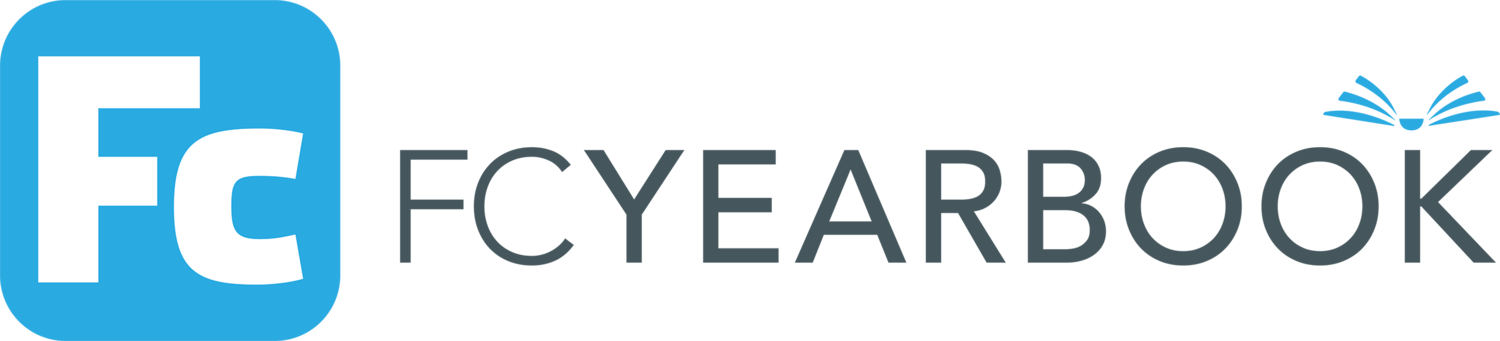FC Yearbook Log in process
For security reasons, there’s a one-time login process that helps keep the yearbook secure
Apple iPhone & iPad
1) Install the latest version of the FC Yearbooks app
2) Accept Camera & Microphone (for sending videos) and Allow Access to All Photos, to temporarily store a video, only before sending. Note: we don’t snoop and don’t collect anything. See Privacy Policy.
3) Tap + Add Book
4) Enter your private 6-character access code provided by school
5) Confirm your name in the yearbook
6) Create a new user account or sign in
7) A 4-digit number will be sent to the email provided to validate the email address
8) Enter the 4-digit email validation code in the FC Yearbook app
9) Login to the FC Yearbook app and your book will start to download. Best over wifi, can take a few minutes.
You won’t have to login again
Android & Amazon mobile devices
1) Go to the app store and install the FC Yearbook app for Android or Amazon devices
2) Tap + Add Book
3) Enter your private 6-character access code provided by school
4) Confirm your name in the yearbook,
5) Create a new user account or sign in
6) A 4-digit number will be sent to the email provided to validate the email address
7) Enter the 4-digit email validation code in the FC Yearbook app
8) Login to the FC Yearbook app and your book will start to download. Best over wifi, can take a few minutes.
You won’t have to login again
Example of verification email. You’ll get a personal code.
If you have any issues contact support@fcyearbook.com, which is right at the bottom of the opening screen of the app.
Each 6-character access code is not shareable, each works only once and works only for the school it was issued for.